Are you wanting to add some additional information and details regarding certain items in your inventory but there are no available fields to add them? As we know there are Description and Description 2 fields in the Item table. However, you can also use the comments section, but will it hold all the information that the you require?
Microsoft Dynamics NAV has a new feature called “Item Attributes” that will help us deliver your requests without customizing the system as a solution. Currently, in Demo Database, there are few commonly used attributes that is already set up in the system and the best part is you can add any number of attributes and define the data types needed.
In this blog, I will be showing you how to use the Item Attributes in Microsoft Dynamics NAV.
How to define Item Attributes
Step 1. Go to Sales & Marketing > Inventory & Pricing > Item Attributes.
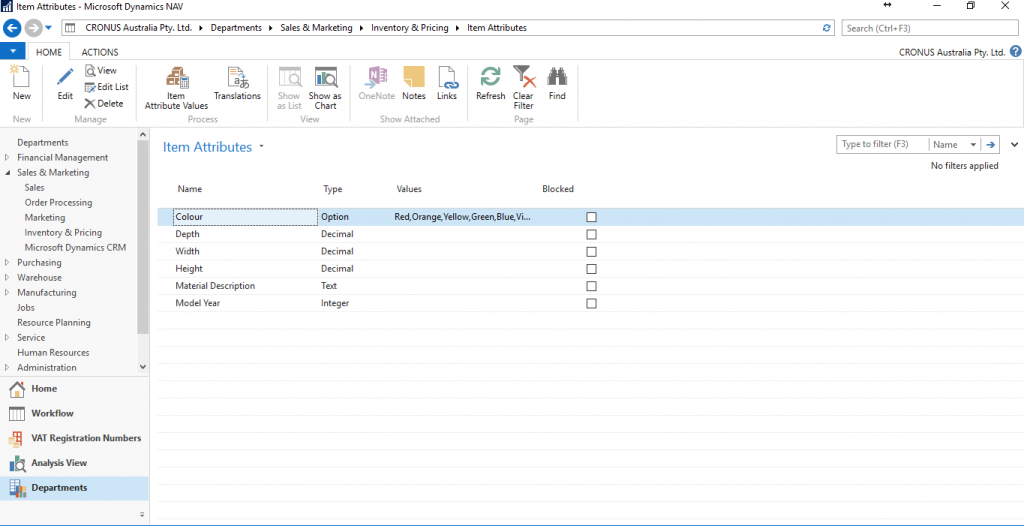
Step 2. To create an attribute, Select New button in the ribbon section of the Item Attributes. Key in the attribute name and the type of value needed. There is also a Blocked checkbox on the attribute so that when the attribute is no longer in use you can block it from the same page.
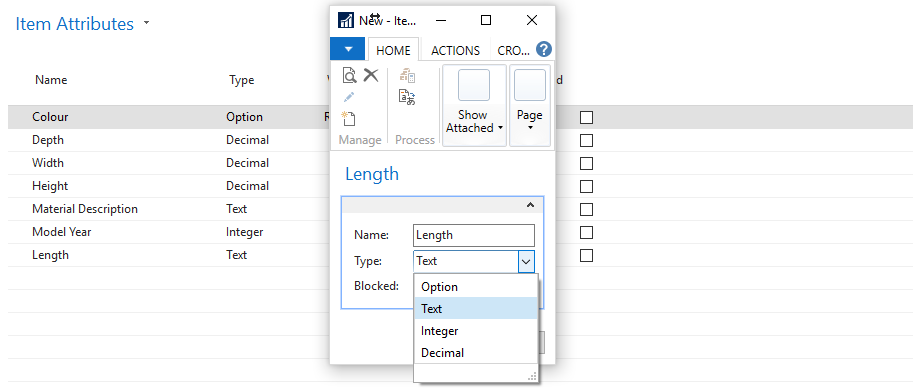
Step 3. After creating Item Attributes, we will now define the values of the attributes for every item from the Item Page.
Go to Items and in the Actions tab click on the Attributes icon, select attributes that you want and key in the values in the Item Attribute Values window. You can see also the information entered in the Attributes fact box on the right.
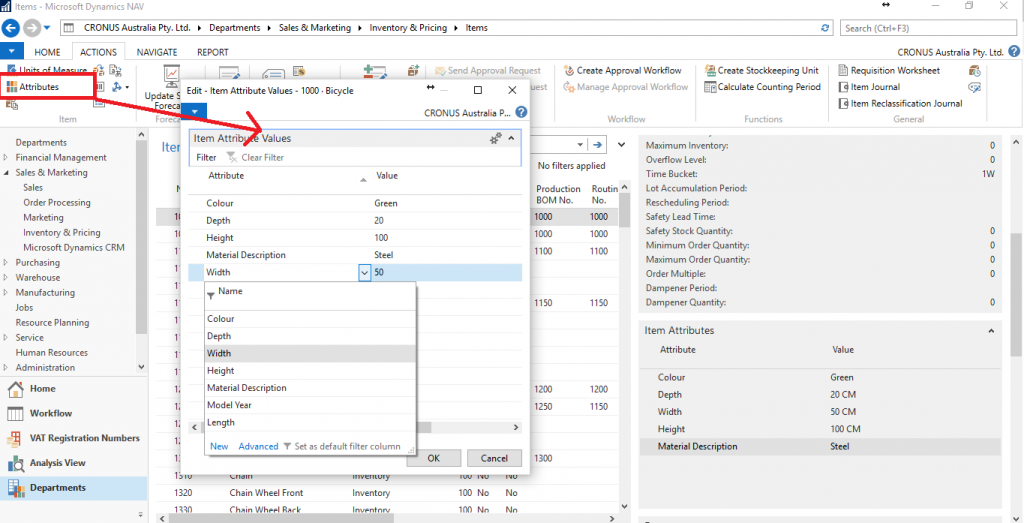
Step 4. Item Attributes also have the function to filter the Items based on the attribute values. Just click on the Filter by Attributes icon in the Items page and key in the conditions that is to be filtered.
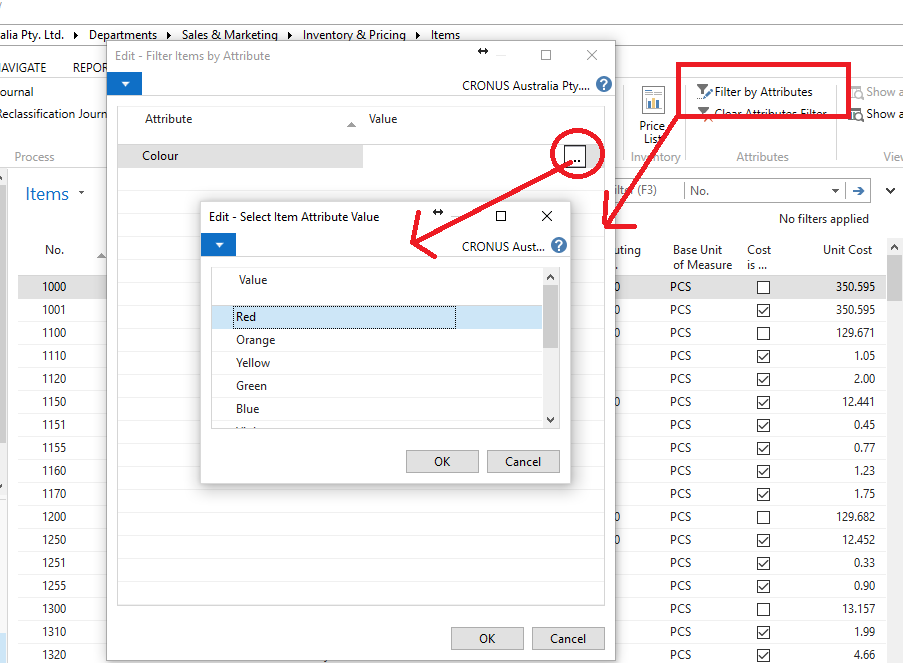
Item Attributes can also be defined through Item Categories, and by doing this it will be applied to the item once you select the Item Category while creating new Items.
This blog was written by Daniel Sanchez
If you have out-dated business software that’s limited in its reporting and analytical capabilities – then you should to talk to EBS about a powerful business management software solution – Microsoft Dynamics NAV. To find out more about our suite of Microsoft business management software solutions, please call Paul Woods at EBS for an obligation free discussion on 1300 303 973.
Subscribe here to get our free EBS monthly enewsletter to get valuable blog articles from EBS and the latest updates on the Microsoft Dynamics product suite.

