When you sign up and create a new Business Central environment, you can only have one tenant per Azure active directory (office 365 domain).
This means just one “Production” environment, which can have multiple companies.
If you are simply wanting to have a “Play” company with a copy of the live data, then you can use the “copy company” function. This will still exist in the production environment, and use any extensions loaded, but gives you a chance to test scenarios in BC.
To do this, search (Alt-Q) for “companies”.
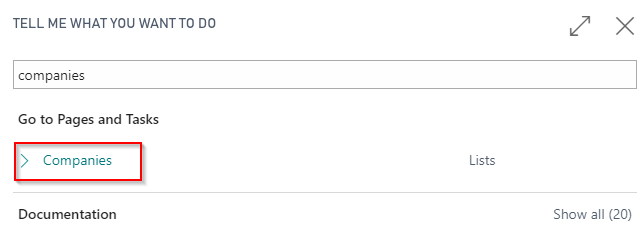
Then highlight the company you wish to copy the data from and select “Process” from the ribbon and then Copy.
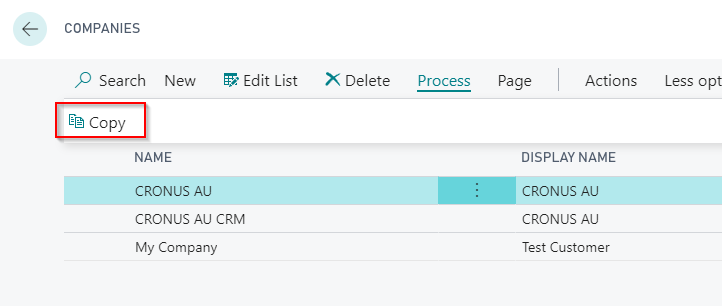
Enter a company name and choose OK.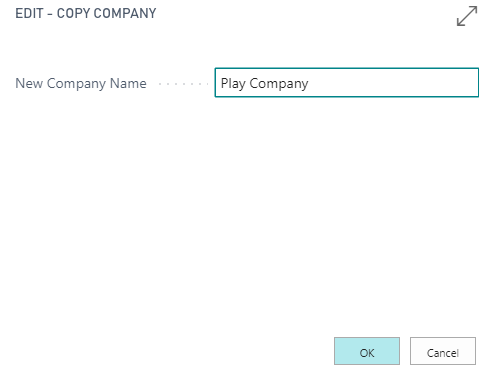
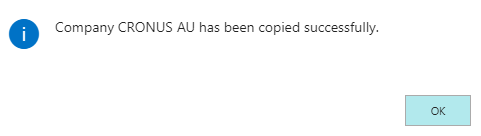
Once this is complete, you can also choose “Edit List” and update the Display Name so that is clear what company you are logged in.
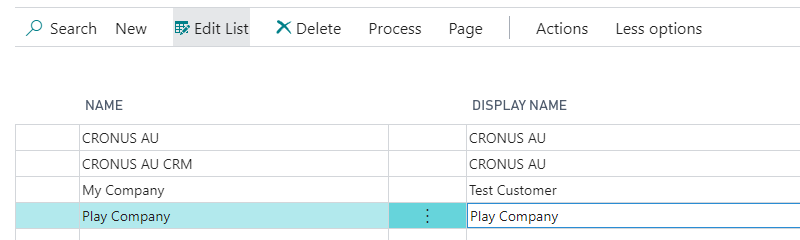
To switch companies, select My Settings from the top right menu.
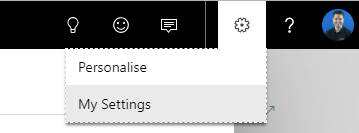
Here you can switch companies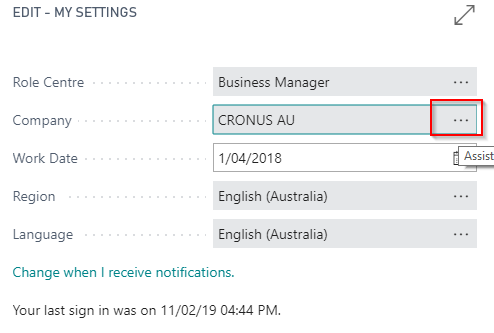
When creating the new company, you may need to assign permissions to some users who are not a SUPER. To do this, search “Users”, and select Manage — Edit on the relevant user. Then under Permission sets, check that the company is assigned to each permission set.
If a permission line has a blank company, it means the user has this permission across ALL companies.

Another way to easily assign the permission is via Users Groups.
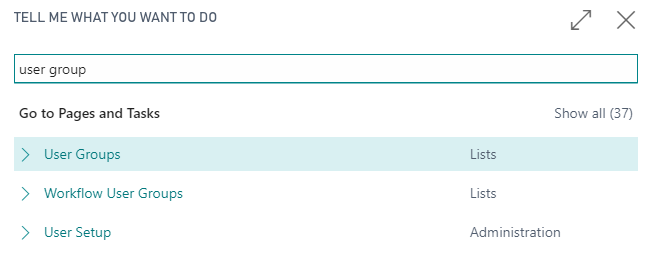

Here you can select the company from the drop down, and then tick against each user to assign them into the user group.

Sandbox Environment
To create a Test environment, which is separate to Production and can have different extensions loaded, you can create a Sandbox. This is useful for testing extensions downloaded from the marketplace or any custom development.
To do this you will need to access the Business Central Admin centre, you can just add “/admin” to the end of the URL. (you will need to be a user with a Dynamics 365 admin role)
Here you can view the Environments, and what version of Business Central is currently being used, it will also show the country/region code of where the data is hosted on Azure.

Click into the Production environment, then choose the Copy option. Then enter the environment name to use, and ensure the environment type is set to Sandbox. You can have up to 3 Sandbox environments.


