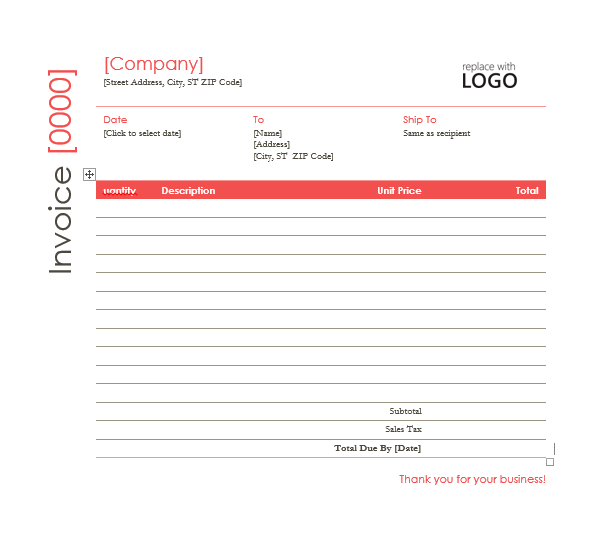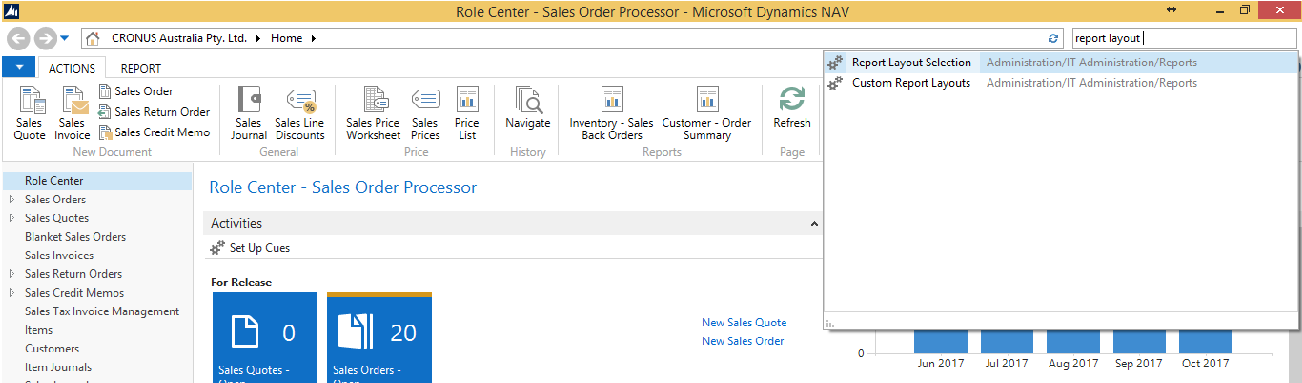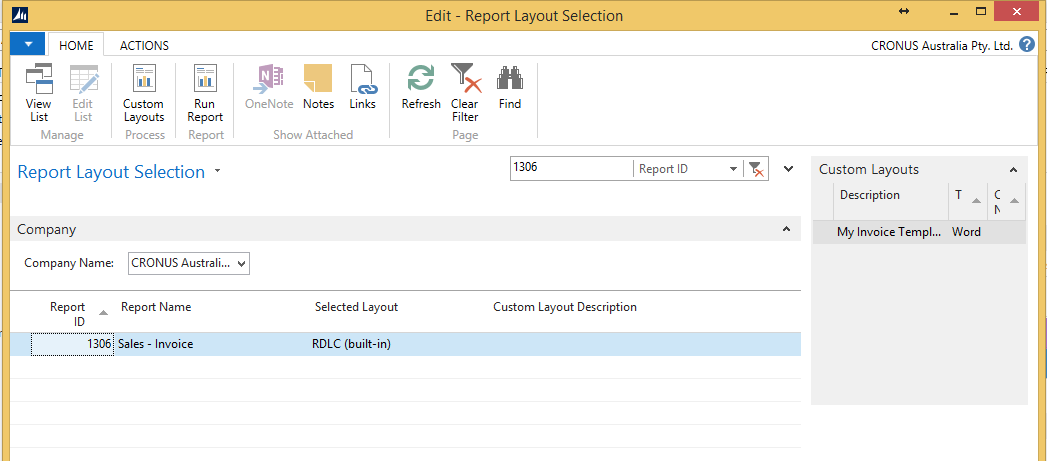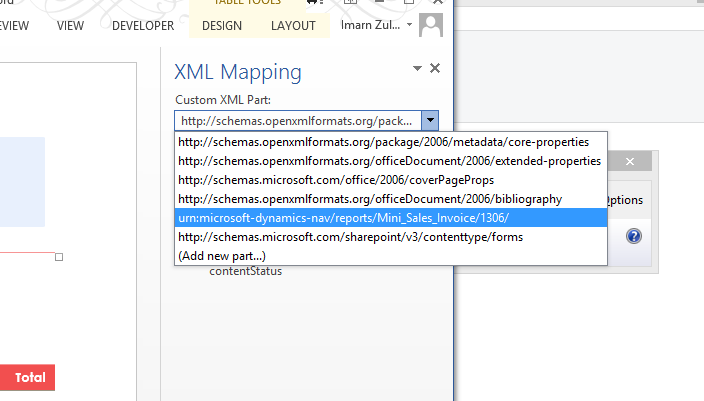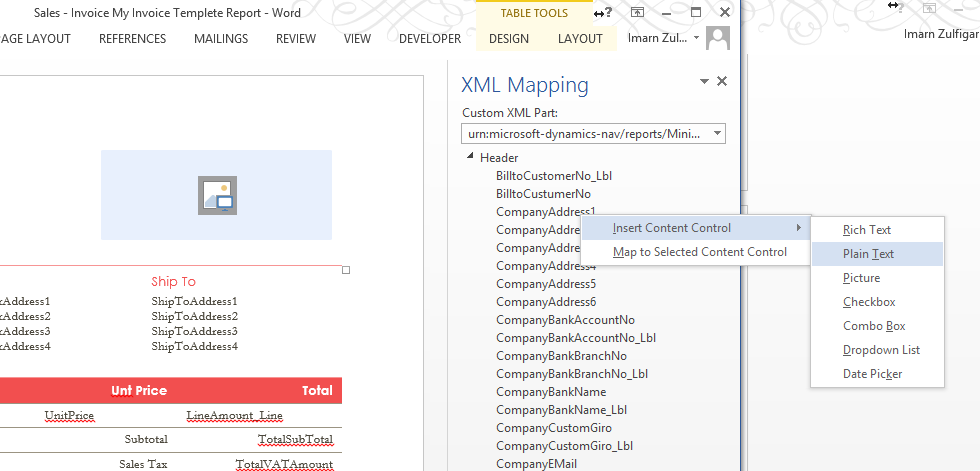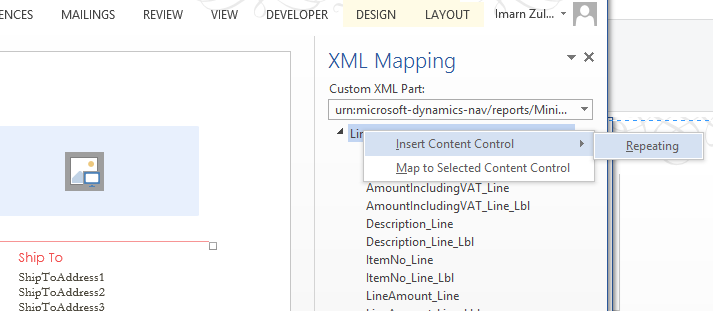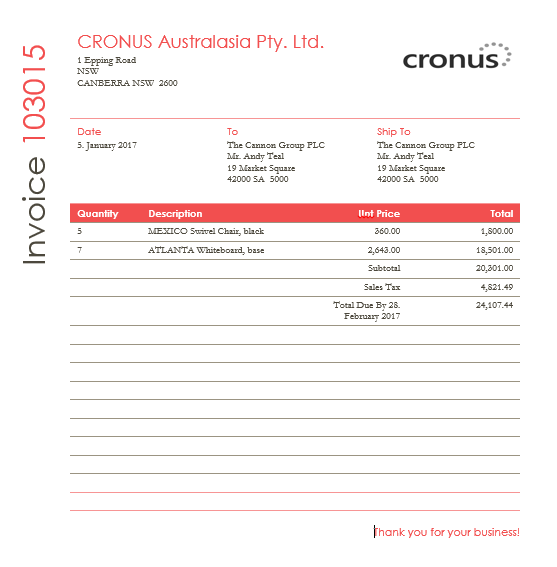Microsoft Dynamics NAV 2015 has introduced a new feature for reporting “Word Report Layouts”. Using this feature, NAV customers can now use Microsoft Word to create alternate report layouts and use them when needed.
In this blog I will take you through 5 steps to convert an existing word layout to a Dynamics NAV 2015 report.
Step 1: Save this word file at any location on your computer.
Step2: Open the Dynamics NAV windows client. Search for “Reporting Layout Selection” in the NAV search box.
Filter the report list to find the sales invoice report i.e. Report # 1306.
Step3: Select the report and click on the “Customer Layouts” options on the ribbon.
On the Custom Report Layouts page click the “New..” button. Check the “Insert Word Layout” option and click OK. This will insert a new line on the page for report 1306.
Select the newly created record and click on the import layout button on the ribbon. Then select the Word file for the new format. Once imported click on the “Edit Layout” button. This will open the report in Microsoft Word for editing.
Step4: In Word go the “Developer” tab and click on the “XML Mapping Pane”. In the Custom XML Part drop down, select the Microsoft Dynamics NAV format.
Now place the cursor where you want to place each data field and on the fields on the XML mapping page right click on the corresponding field and select the “Insert Content Control -> Plain Text option.
Repeat this for all the fields.
Now on the lines section select the first line on the detail section and on the XML Mapping page go to the “Line” group, and select “Insert Content Control -> Repeating” option.
Now place the field on the repeating section similar to the header section
Save the file and close Word. Go back to NAV, press Yes to import the layout changes.
Step5: To use this format every time the report is run – On the report Layout Selection screen – select Custom Layout under the Selected Layout column – then select the new format. NAV keeps all the format for you in the database, so you can come back to this page and switch it back to the RDLC format any time.